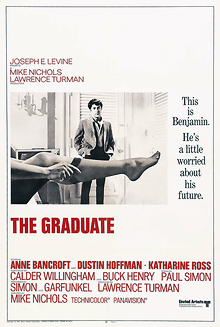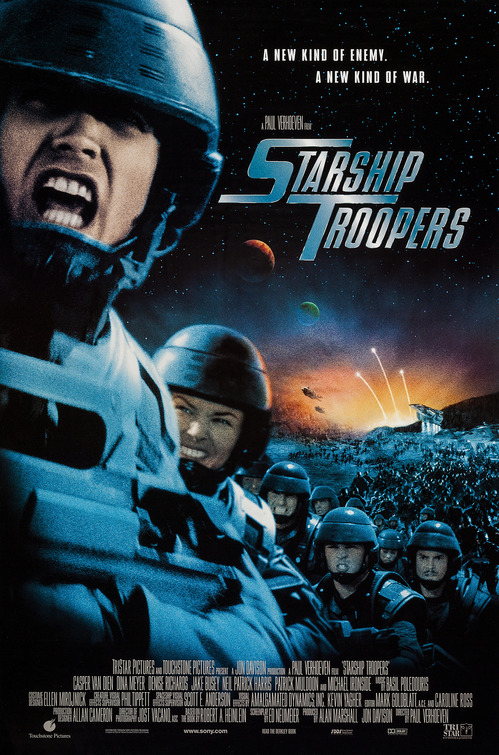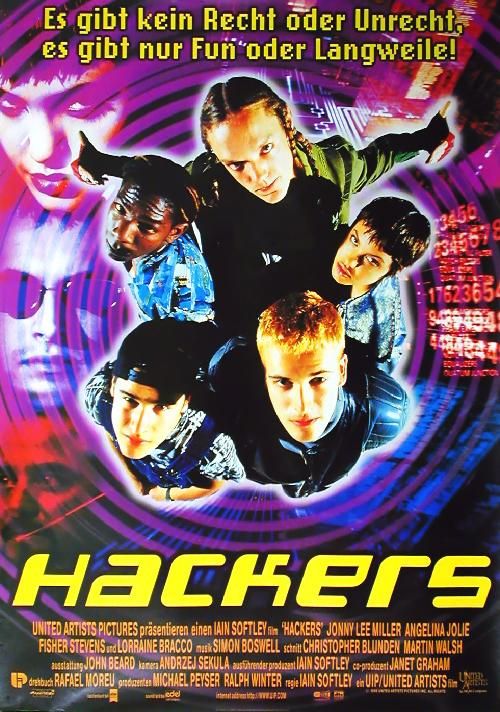Mike Mazzotta | screwfilms@gmail.com | screwfilms.blogspot.com
EASY Online Workflow for FCP 6.0.6
OVERVIEW:
THIS IS JUST TO GET YOU STARTED.
This workflow is SPECIFICALLY for students to help get acquainted with The Red Raw workflow. Use this as a starting point, and experiment from there. The options laid out in this workflow are designed to be the most compatible with FCP 6.0.6. . . . feel free to play around with with ALL of the possible options, and compare the results to see what works for you.
~Mike
The RED One is a Film Camera with a digital back. The Imaging Sensor is The Film Plane, De-Bayering is the Chemical Bath, Color Science (LUT/Colorspace) is the Lab Timing, and Transcode is the Telecine. Your R3D files are a Digital Negative. Treat RED footage like film, and you will have good results.
The RED is NOT a Video Camera: it does no onboard image processing.
The RED is NOT an HD Camera: it does not shoot 720/1080
Glossary of Terms
- Raw
- A File that contains minimally processed data.
- Contains Pixel Data from an Image Sensor
- Also Known as a Digital Negative
- Online Editing
- Handling the deliverable footage
- The FINAL stage of editing
- Offline Editing
- Handling Transcoded versions of the RAW footage
- NOT THE ORIGINAL FOOTAGE
- Proxy
- Footage that stands in the place of the ORIGINAL footage
- Roundtrip
- The Process of taking data from one program to another, then back to the original program. (i.e. NLE => DI => NLE)
- Codec
- "Compression-Decompression"
- A set of instructions to Compress data for storage, and De-Compress for Playback
- Color Space
- a way to interpret numerical values for Color (RGB/CMYK/Etc)
- LUT
- Look Up Table
- is used to determine the colors and intensity values with which a particular image will be displayed
- Is the "Palette"
- The way a VIDEO SOURCE interprets color
- Debayer
- the Process of Interpreting RAW Image data
- DIRECTLY related to QUALITY of your footage
- the PROCESSING of your DIGITAL NEGATIVE
- How it breaks down the Wavelet
- Quality (Down Convert is Size)
- Import
- Bring Data INTO a program
- Export
- Send Data OUT OF a program (Create a NEW TYPE of file)
- Transcode
- Convert Data from ONE digital format to Another (Create a SIMILAR type of file)
- "The Caboose Effect"
- Plan from Front to Back.
- Start With Distribution, then work your way through Acquisition
THE ONLINE EDIT
- Preparing Your Footage for Transcode
- Using Your Camera Reports, Mark the RDC's that you want to Transcode in the RDM folders.
- "Don't Print Bad Takes"
- NEVER DELETE - You may need some of these files later.
- DO NOT RENAME ANYTHING THAT THE CAMERA GENERATES
- NEVER save or add ANYTHING to your original files: Make a Backup, and LOCK IT.
- Transcode in RedRushes
- Step 1 - Add Clips
- Add ONLY the RDC files you marked from your camera reports
- Step 2 - The Render Tab
- Debayer Quality: Quarter Res
- Timecode: External/TOD
- Look Source: Camera
- Color Space: CameraRGB
- Will be editing Digitally/MOST LIKELY for Digital Distribution
- Gamma Space: REDSPACE
- This MAY be the closest to how you painted on set.
- Step 3 - The Resize Tab
- [Check] Scale
- Preset: 1920x1080 (For HD Delivery)/2048x1080 for 2k Delivery (56 pixels on each side)
- Fit/Stretch: Fit Width
- Step 4 - The Output Tab
- Output Format: Quicktime Movie
- Quicktime Codec: Apple ProRes 422 (sq)
- OUTPUT FOLDER!!
- Set to a New, SPECIAL folder on your Hardrive.
- Step 5 - Click Start
- Import Into FCP
- Cut Your Film
- Keep in mind that these are DELIVERABLES, in accordance with ONLINE edit.
- Color your Film in FCP
- Effects=> Video Filters => Color Correction=>Color Corrector 3 way
- Effects => Video Filters =>Image Control => Contrast and Beziers
-OR-
- Color your Film in APPLE COLOR
- Right-click your assembled sequence
- Export => Send to Color
- Color will launch. . . and you will color correct your ProRes Quicktimes

![[screwfilms]](http://3.bp.blogspot.com/_CQpWQ9xyn-Y/TArWuYSNc_I/AAAAAAAAAW8/B2RNjrLp8vo/S720/newnew+screwbanner(black).jpg)

 The Shawshank Redemption
The Shawshank Redemption