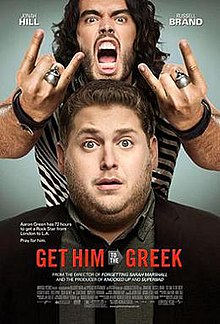OVERVIEW:
The purpose of this packet is to acquaint you with the tools that you will be using in conjunction with the RED ONE Digital Cinema Camera for Post-Production. THESE ARE NOT THE ONLY TOOLS AVAILABLE. There are many paths to Red One Post; these are the ones we find the easiest and most reliable for student productions. Your Mileage May Vary.
For further support, you can refer to http://www.reduser.net
The RED One is a Film Camera with a digital back. The Imaging Sensor is The Film Plane, De-Bayering is the Chemical Bath, Color Science (LUT/Colorspace) is the Lab Timing, and Transcode is the Telecine. Your R3D files are a Digital Negative. Treat RED footage like film, and you will have good results.
The RED is NOT a Video Camera: it does no onboard image processing.
The RED is NOT an HD Camera: it does not shoot 720/1080
What You Will Need
- Final Cut Pro 7
- Mac OS X 10.5 or Later (Leopard)
- Disk Utility (comes with OS X)
- RED RUSHES (available from http://red.com/support as part of the RED ALERT Install Package)
- RED FINAL CUT PRO STUDIO 3 INSTALLER (available from http://red.com/support)
Glossary of Terms
- "The Caboose Effect"
- Plan from Front to Back.
- Start With Distribution, then work your way through Acquisition
- RAW
- A File that contains minimally processed data.
- Contains Pixel Data from an Image Sensor
- Also Known as a Digital Negative
- Online Editing
- Handling the deliverable footage
- The FINAL stage of editing
- Offline Editing
- Handling Transcoded versions of the RAW footage
- NOT THE ORIGINAL FOOTAGE
- Proxy
- Footage that stands in the place of the ORIGINAL footage
- Codec
- "Compression-Decompression"
- A set of instructions to Compress data for storage, and De-Compress for Playback
- a specific algorithm for compressing or audio*
- Decompression
- the process of restoring a video or audio file for playback from a compressed video, graphics, or audio file.
- Compression
- the process by which video, graphics, and audio files are reduced in size.**
- Color Space
- a way to interpret numerical values for Color (RGB/CMYK/Etc)
- A method of mathematically representing color for use with a specific display or medium.*
- LUT
- LookUp Table
- a set of instructions used to profile color and gamma to simulate their appearance on a given mediom, such as an HD display, or a specific film stock.*
- Gamma
- Mathematical method for calibrating an image's brightness values for use with different displays*
- Debayer
- the mathematical process of interpreting RAW image data from a sensor back into a full-color image.*
- DIRECTLY related to VISUAL QUALITY of your footage
- the PROCESSING of your DIGITAL NEGATIVE
- How it breaks down the Wavelet
- Quality (Down Convert is Size)
- Import
- Bring Data INTO a program
- Export
- Send Data OUT OF a program (Create a NEW TYPE of file)
- Transcode
- Convert video or audio data from one codec, resolution, and/or format to another.*
- Redspace
- A custom gamma and color profile used for viewing RED footage
PROCEDURE FOR DL of RDM
In essence, your REDDRIVE is a film magazine; always handle it as such.
Downloading the magazine is the most CRITICAL piece of working with the RED ONE; all of your footage exists in a SINGLE PLACE. If anything happens to the footage, it is GONE FOREVER. As a downloader on set, your job is to make copies of the data from the drive, and copy them safely to AS MANY PLACES AS POSSIBLE before returning the Red Digital Magazine for shooting. THIS IS NOT A JOB FOR A PA!! Make sure your Loader has previous RED experience, and is comfortable with the responsibility. There are several tools available for DLing on set, with Disk Utility being one of the easiest.
Create Disk Images in Disk Utility- Mounting the RDM
- CAREFULLY connect the RDM to the On-Set Laptop with a FW800 Cable.
- The Red Drive will take a couple of seconds to mount; this is normal
- Never move the laptop OR the RDM while they are connected.
- Launch Disk Utility
- Applications => Utilities => Disk Utility
- Select Your RED DRIVE
- From the Panel on the Left Hand Side of the Window, Select Your Red Drive
- HD Icon with "640.15 GD OEM" for a Device Name
- Should have the name of your RDM for a Title
- Create a New Disk Image
- Click "New Image" icon at Top of Window
- Save As: "RDM-[Day]-[MAG]" i.e. "RDM-7-D" or other naming convention
- Where: [Project Folder] => "RED MEDIA" => [DAY]
- Image Format: Read Only
- Encryption: None
- This will create a .DMG file in the directory you specified.
- Visually Verify
- In Finder, Check the File Size of your Red Drive
- Select the Drive in the Left Hand Pane of the Finder window
- CMD+I for the INFO window
- Take Note of "USED" value
- In Finder, Check the File Size of your .DMG
- Select the .DMG in the Left Hand Pane of the Finder window
- CMD+I for the INFO window
- Take Note of USED value
- If they are the same size, then you have successfully created a .DMG of your Red Drive.
- Your .DMG may be SLIGHTLY larger than your drive; this is due to the way OS X Leopard computes file sizes. This is Fine. IF your .DMG is SMALLER than your Drive, then you have made a mistake, and should re-create the disk image.
- Back-Up
- Copy your .DMG to your On-Set Backup AS QUICKLY AS POSSIBLE.
- Visually Verify that your .DMG's are the same size on both your Master and Backup Drives
THE ONLINE EDIT
(ONLINE RED Workflow For FCP 7 ONLY (updated 05.22.10)
- Preparing Your Footage for Transcode
- Using Your Camera Reports, Mark the RDC's that you want to Transcode in the RDM folders.
- "Don't Print Bad Takes"
- NEVER DELETE - You may need some of these files later.
- DO NOT RENAME ANYTHING THAT THE CAMERA GENERATES
- NEVER save or add ANYTHING to your original files: Make a Backup, and LOCK IT.
- You may have to Mount your .DMG files BEFORE they will be accessible in Finder/RedRushes.
- Transcode in RedRushes
- Step 1 - Add Clips
- Add ONLY the RDC files you marked from your camera reports
- Step 2 - The Render Tab
- Debayer Quality: 1/2
- Timecode: External/TOD
- Look Source: Camera
- Color Space: CameraRGB
- Will be editing Digitally/MOST LIKELY for Digital Distribution (For Digital Delivery)
- Gamma Space: Redspace
- VERY Close to the way you monitored on-set.
- Step 3 - The Resize Tab
- [Check] Scale
- Preset: 1920x1080 (For HD Delivery)/2048x1080 for 2k Delivery (56 pixels on each side)
- Fit/Stretch: Fit Width
- Step 4 - The Output Tab
- Output Format: Quicktime Movie
- Quicktime Codec: Apple ProRes 422
- OUTPUT FOLDER!!
- Set to a New, SPECIAL folder on your Hardrive.
- Step 5 - Click Start
- Import Into FCP
- Cut Your Film
- Repeat as Necessary!
*From RED: The Ultimate Guide to Using the Revolutionary Camera by Noah Kadner
** From Apple Pro Training Series: Final Cut 7 by Diana Weynand
This file can be downloaded as a .PDF by clicking
HERE.LINKS:
RED SUPPORT PAGEREDUSER.NETRED: The Ultimate Guide to Using the Revolutionary Camera (Amazon)Apple Pro Training Series: Final Cut Pro 7 (Amazon)

![[screwfilms]](http://3.bp.blogspot.com/_CQpWQ9xyn-Y/TArWuYSNc_I/AAAAAAAAAW8/B2RNjrLp8vo/S720/newnew+screwbanner(black).jpg)